How to add calendar subscriptions, iCal, ICS to your iPhone or iPad?
If you are using subscription calendars from Schedule it, or you wish to link your online Schedule it account, you can use the steps below to open them on your iPhone or iPad. For more details on subscription calendars in Schedule it see this FAQ.
1 - Tap Settings
2 - Accounts & Passwords
3 - Subscribed Calendars
4 - Add Account
1 - Launch the Settings app on your iPhone or iPad.
2 - Tap on Mail, Contacts, Calendars.
3 - Tap on Add Account.
4 - Tap on Other.
5 - Tap on Add Subscribed Calendar under the Other section.
6 - Enter or copy the location of the shared calendar from Schedule it. From your online Settings page, when logged into your online account with a browser, you can get the shared calendar link of any Resource or User by clicking Edit Resources, or Edit Users, then pressing the 'Shared Calendar' tab. Click here to login now
7 - Tap Save.
That's it, the chosen resource Schedule it Calendar will now show up in the Calendar app.
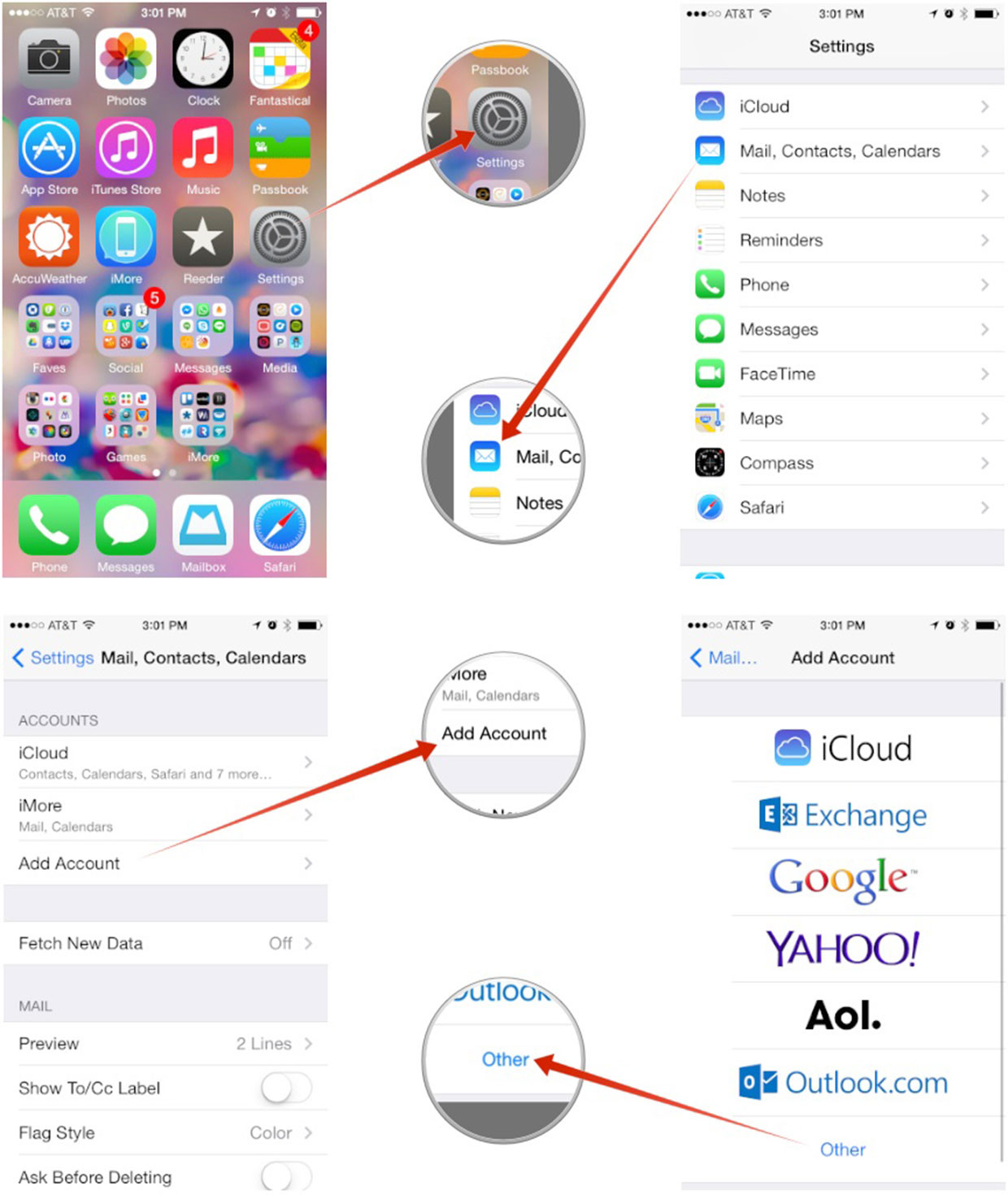
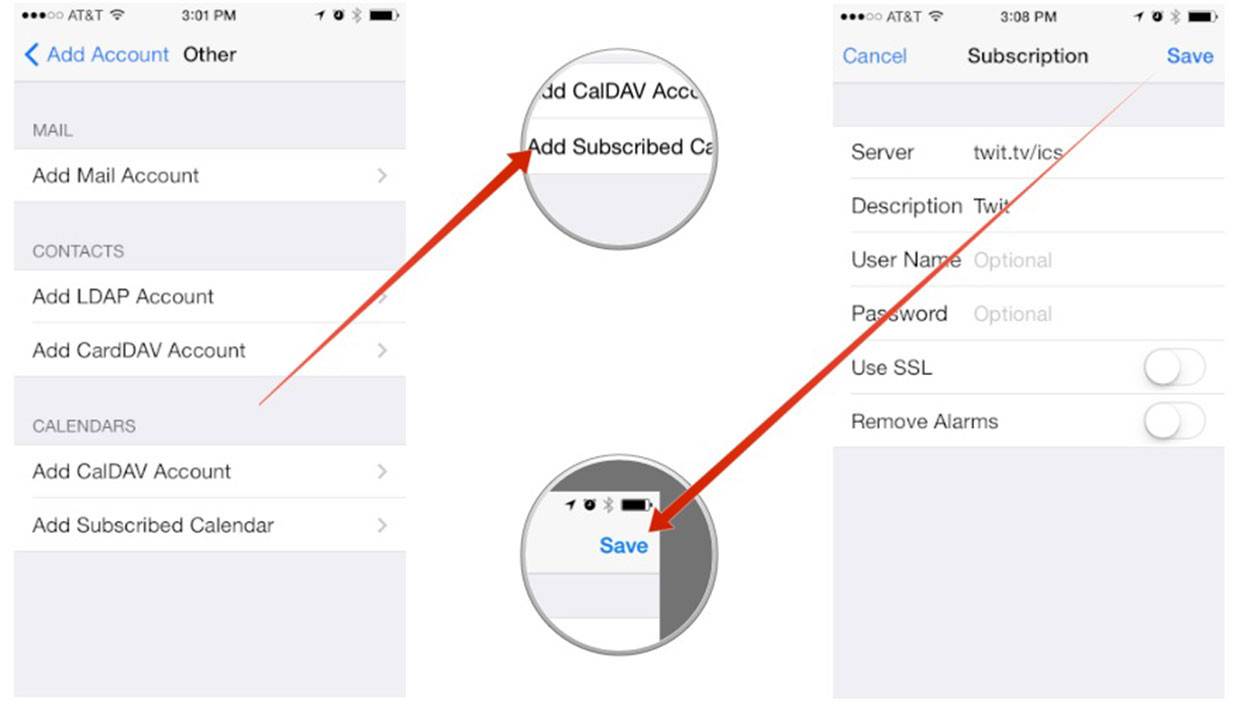
In iOS
1 - Tap Settings
2 - Accounts & Passwords
3 - Subscribed Calendars
4 - Add Account
For Older Version of IOS
1 - Launch the Settings app on your iPhone or iPad.
2 - Tap on Mail, Contacts, Calendars.
3 - Tap on Add Account.
4 - Tap on Other.
5 - Tap on Add Subscribed Calendar under the Other section.
6 - Enter or copy the location of the shared calendar from Schedule it. From your online Settings page, when logged into your online account with a browser, you can get the shared calendar link of any Resource or User by clicking Edit Resources, or Edit Users, then pressing the 'Shared Calendar' tab. Click here to login now
7 - Tap Save.
That's it, the chosen resource Schedule it Calendar will now show up in the Calendar app.
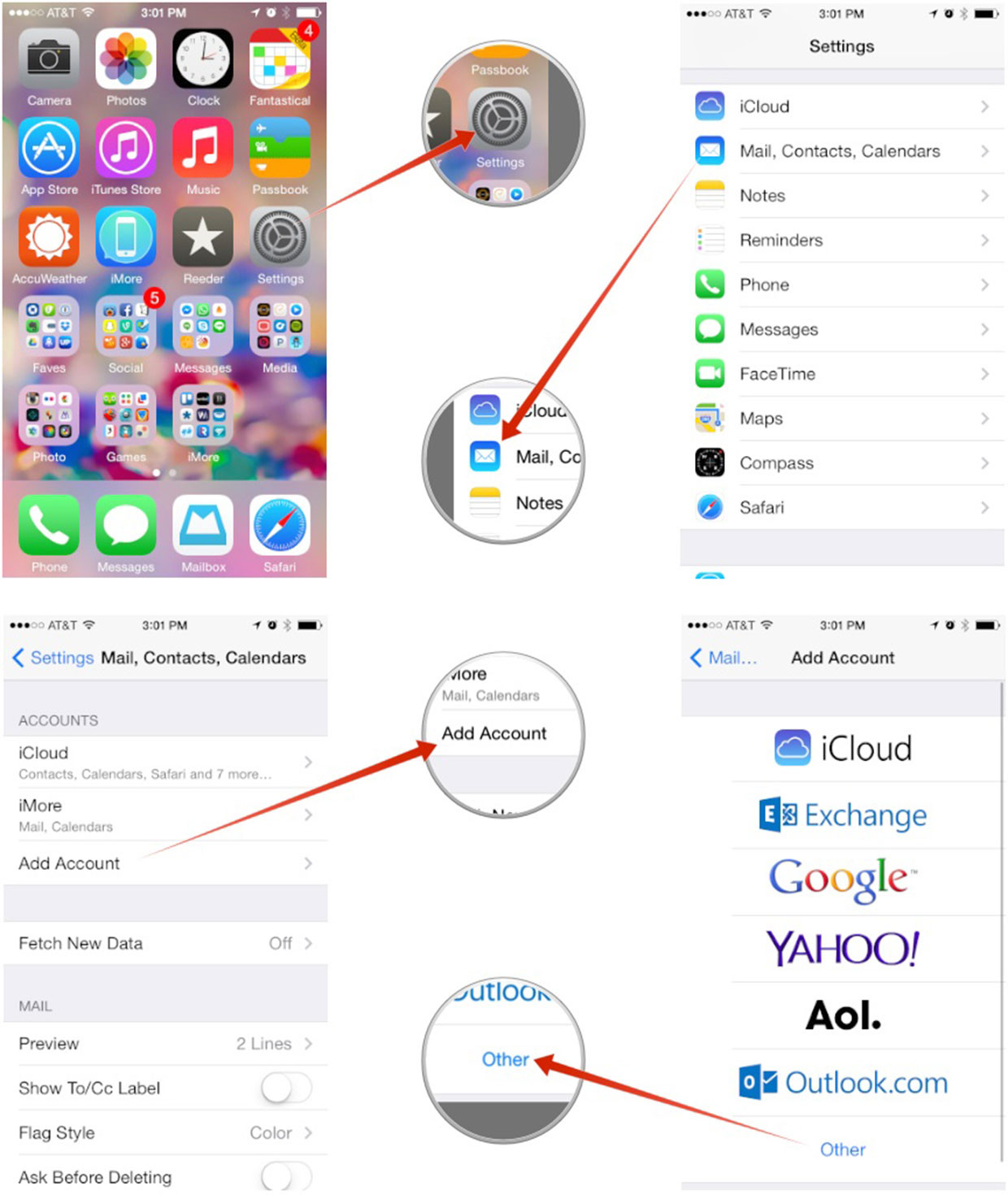
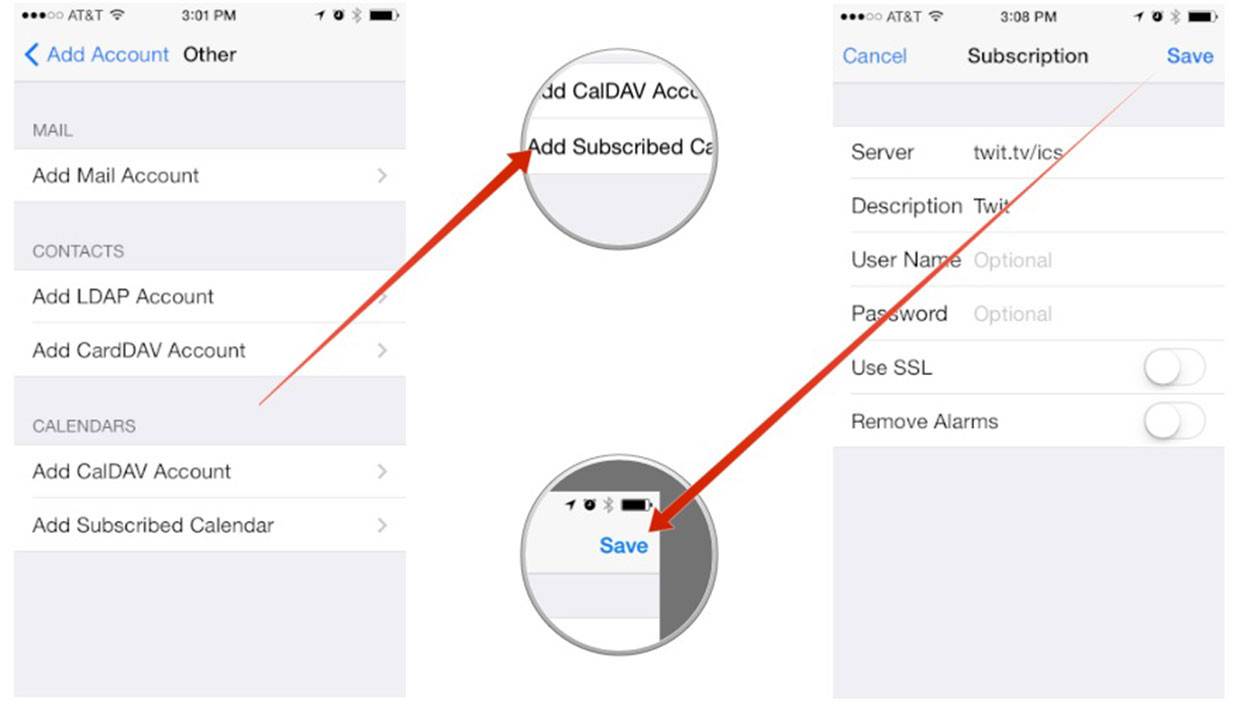
Last updated, 5 April 2024, 10:52
Still need help? Contact Us
Join Us - Live Webinar
...
Help Topics
Contact Us
