Specific time zones for your account, emailed events and invitations
All events are saved and displayed in your Accounts Default Time Zone. Emails will show the date and time based on your accounts default time zone. iCalendar attachments will automatically adjust the events to show the date and time in a persons current time zone when added to their own external calendar like Outlook or Google Calendar based on your Accounts Default Time Zone.
For Enterprise accounts it is possible to set a different time zone for each user. This allows 'a user using our apps' outside of your default time zone, to see and plan events with the date and times from their location. They will then be converted to the Accounts Default Time Zone when saved.
Under test for Enterprise accounts is the option to set a different time zones for each event. It is possible for a user in London to add a specific event for 2PM in New York, and see the event as 9AM in their London calendar.
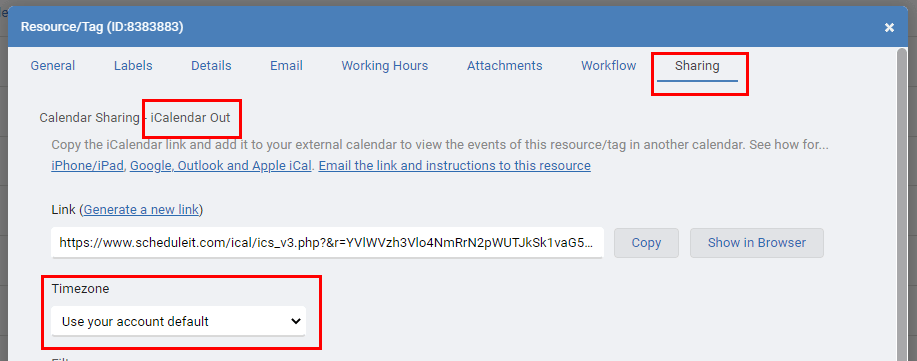
Planning without a time zone reference with iCal
Without including your accounts time zone in sent attachments or iCalendar links, the date-time values are said to be 'floating' and are not bound to any time zone in particular. They are used to represent the same time regardless of which time zone is currently being observed.
For example, an event can be defined that indicates that resources will be busy from 11:00 AM to 1:00 PM every day, no matter which time zone the resources are in. The recipient, without any relative time zone information, SHOULD interpret the value as being fixed to whatever time zone they are in at that moment. This means that two resources, in different time zones, receiving the same event with floating time, may be participating in the event at different ACTUAL times relative to UTC.
Planning with a time zone reference with iCal
If resources travel between time zones and you need the imported events to auto correct based on their current time zone vs your accounts time zone, you should include your accounts time zone by enabling Use Default Timezone as reference on your Account Settings > General page.
With this option enabled schedulers will need to plan all events from the perspective of the accounts time zone. E.g. Schedulers in London planning a 9AM event in New York will need to add the event into the schedule at 2PM (9AM New York time viewed from London). Each users remote calendar can then correctly adjust the time based on their active time zone, and as they travel across time zones.
For Enterprise accounts it is possible to set a different time zone for each user. This allows 'a user using our apps' outside of your default time zone, to see and plan events with the date and times from their location. They will then be converted to the Accounts Default Time Zone when saved.
Under test for Enterprise accounts is the option to set a different time zones for each event. It is possible for a user in London to add a specific event for 2PM in New York, and see the event as 9AM in their London calendar.
Resource iCal Feeds and Timezones
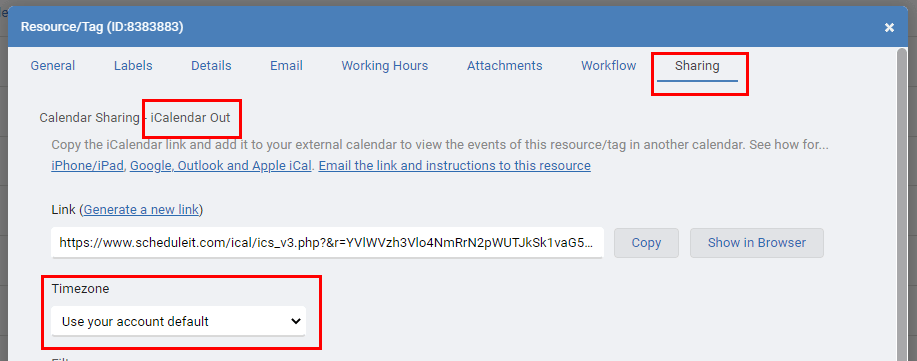
Planning without a time zone reference with iCal
Without including your accounts time zone in sent attachments or iCalendar links, the date-time values are said to be 'floating' and are not bound to any time zone in particular. They are used to represent the same time regardless of which time zone is currently being observed.
For example, an event can be defined that indicates that resources will be busy from 11:00 AM to 1:00 PM every day, no matter which time zone the resources are in. The recipient, without any relative time zone information, SHOULD interpret the value as being fixed to whatever time zone they are in at that moment. This means that two resources, in different time zones, receiving the same event with floating time, may be participating in the event at different ACTUAL times relative to UTC.
Planning with a time zone reference with iCal
If resources travel between time zones and you need the imported events to auto correct based on their current time zone vs your accounts time zone, you should include your accounts time zone by enabling Use Default Timezone as reference on your Account Settings > General page.
With this option enabled schedulers will need to plan all events from the perspective of the accounts time zone. E.g. Schedulers in London planning a 9AM event in New York will need to add the event into the schedule at 2PM (9AM New York time viewed from London). Each users remote calendar can then correctly adjust the time based on their active time zone, and as they travel across time zones.
Last updated, 10 August 2022, 08:05
Still need help? Contact Us
Join Us - Live Webinar
...
Help Topics
Contact Us
