Viewing and editing no date events
No date events have a duration but no start date/time and can seen and edited from the Timeline View Watchlist, or at the top of the List View.
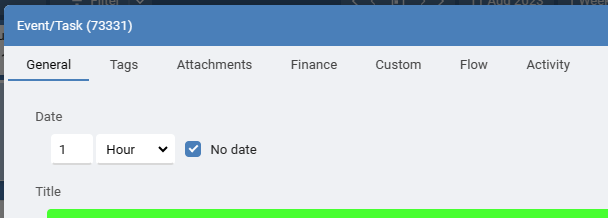
Even if it is not fixed, every event should have a date like a reminder date, start of month date, date for review, date to plan it, date it should be finished etc so it can be see in the schedule views, but there maybe occasions when an event really has no need for date. For this situation you can add an event with no date.
When in the Timeline view, turn on the Watchlist from the View menu then select the filter 'Events with No Date', to see all no date events in a list on the right.
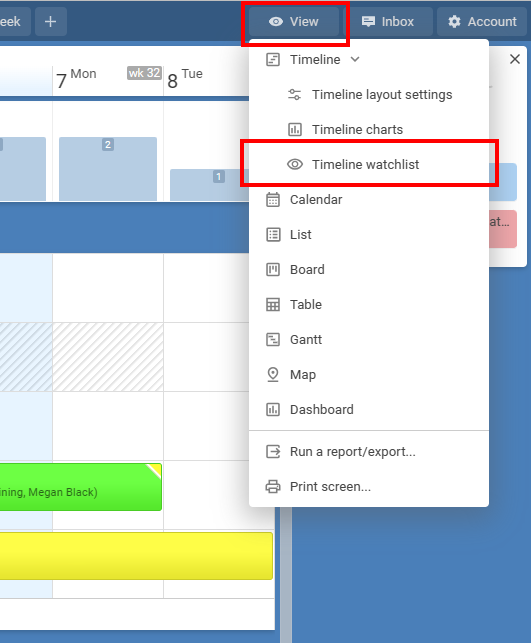
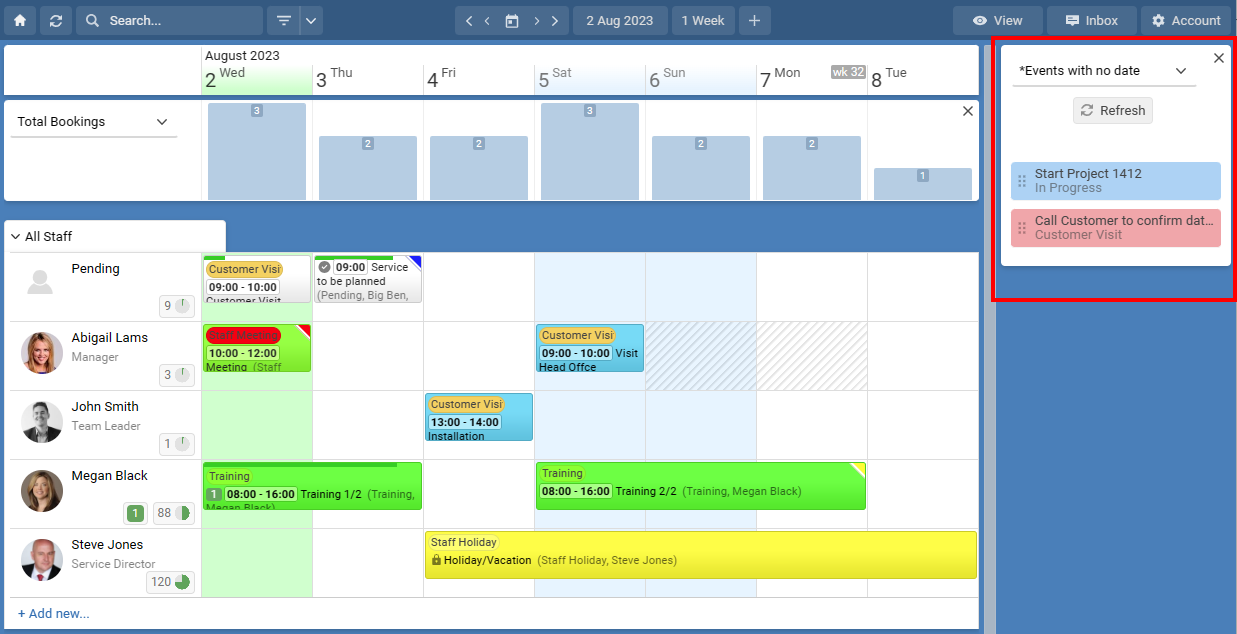
Or from the View menu choose List View where all event with no date are shown at the top.
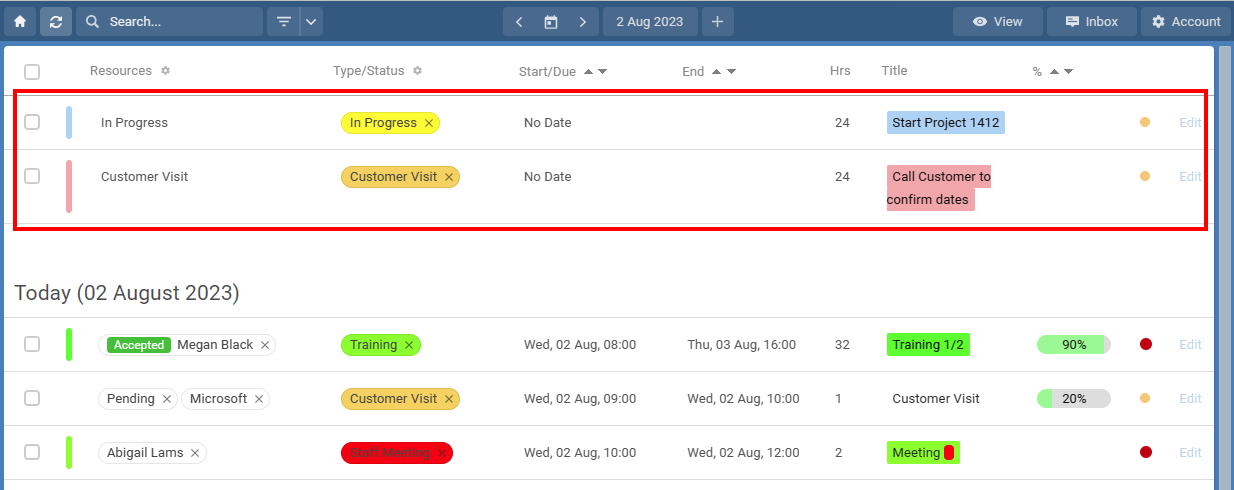
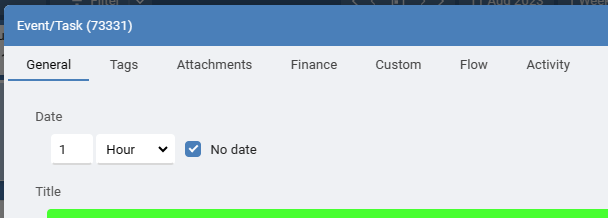
Even if it is not fixed, every event should have a date like a reminder date, start of month date, date for review, date to plan it, date it should be finished etc so it can be see in the schedule views, but there maybe occasions when an event really has no need for date. For this situation you can add an event with no date.
When in the Timeline view, turn on the Watchlist from the View menu then select the filter 'Events with No Date', to see all no date events in a list on the right.
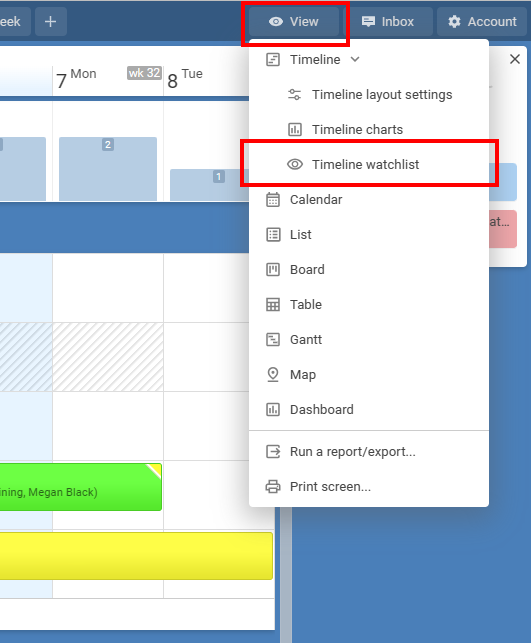
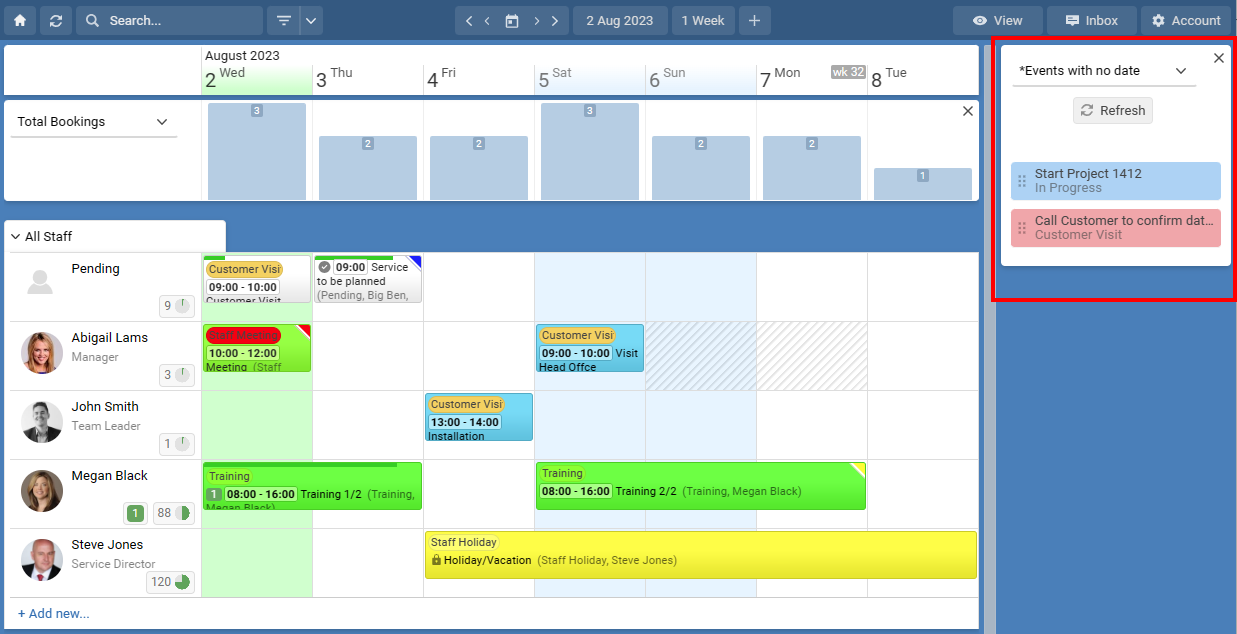
Or from the View menu choose List View where all event with no date are shown at the top.
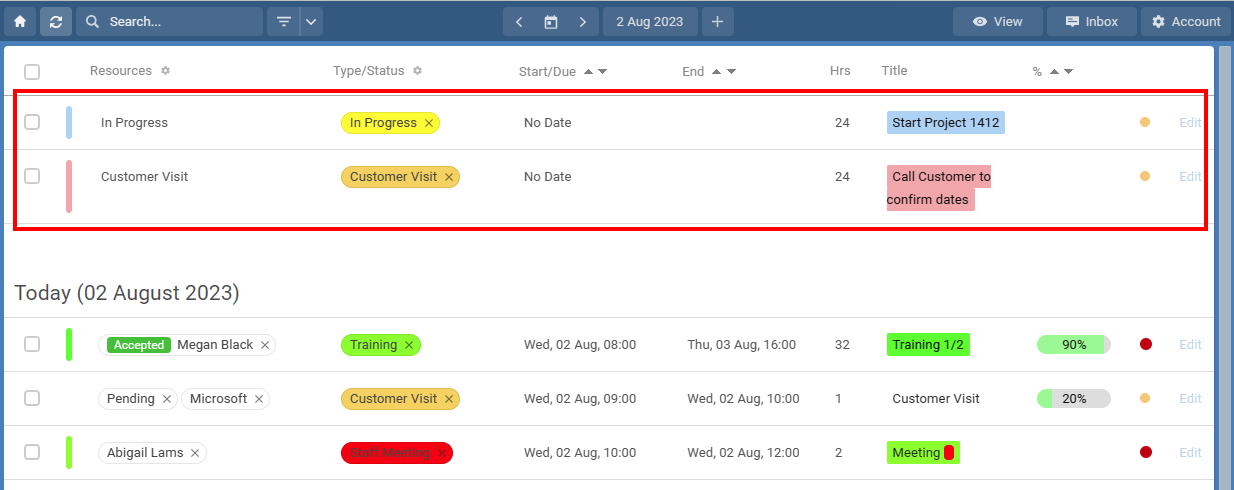
Last updated, 4 August 2023, 08:01
Still need help? Contact Us
Join Us - Live Webinar
...
Help Topics
Contact Us
